https://www.youtube.com/watch?v=RymBliV4Erc
Google Hangouts, released in 2013 is Google's Video chat and Instant Messaging communication platform. We use it daily at itGenius to keep our team connected and reduce internal emails. It's also great for connecting with customers, suppliers and partners.
Here's how to get it set up for your Google Apps account and get your team connecting better.
1. Download and Install Google Chrome:
Download Google Chrome from Google
2. Sign Into Google Chrome:
Ensure you're signed into Google Chrome, so any plugins (including Google Hangouts) that may have been enforced by your Google Apps administrator are delivered to your browser. This also backs up your settings, stored passwords, bookmarks and other plugins to your Google account – keeping them with you wherever you sign into Chrome.
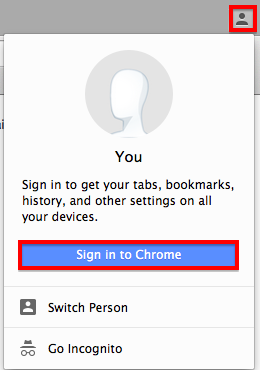
3. Download the Google Hangouts Chrome Plugin:
Click Here to download the Hangouts for Chrome plugin for your Chrome browser.
4. Sign In to Hangouts on Chrome:
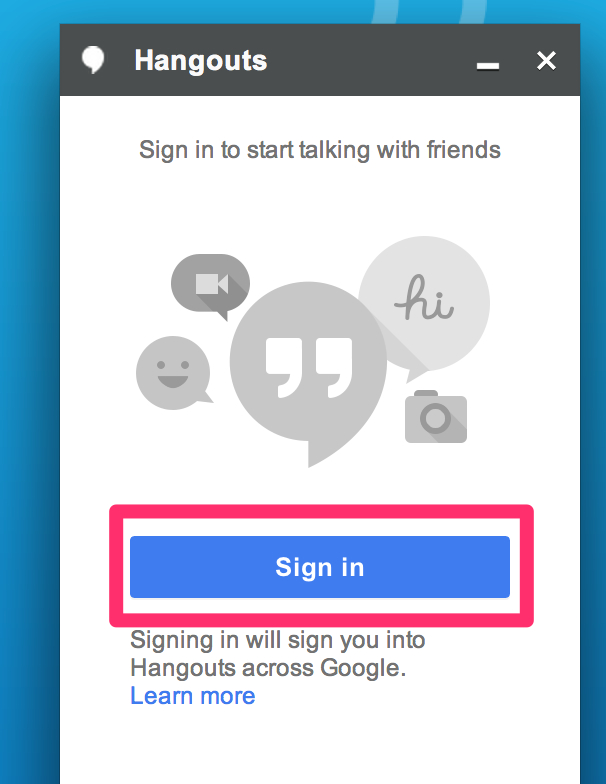
If you receive an error when signing in “Hangouts has not been enabled for your account. Please contact your administrator to enable this service”, you can use the following guide to Enable Google Hangouts for your Google Apps domain
Once signed in, start chatting to some of your team by typing in their email address.
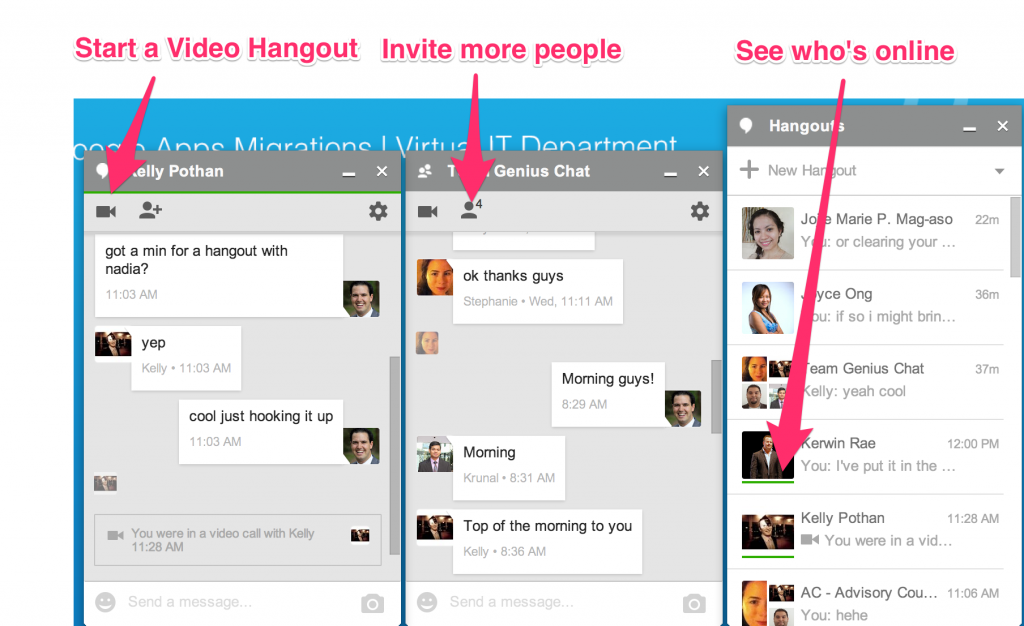
5. Download Hangouts for iOS or Sign In to Android
If you're on an Android 4.0 or newer, Hangouts will be included by default on your phone. Otherwise, you can Download Hangouts from Google Play Store
iOS users will need to Download Google Hangouts for iOS