Google Docs is a free online word processor that you can access from anywhere—on your laptop, work computer, any iDevice, tablet or smartphone. We use Google Docs at itGenius for writing, editing and collaborating on shared documents.
Let’s dive into some of the most popular features of Google Docs and show you how you can master Google Docs in no time:
1. Ways you can access Google Docs
Your Google Docs is connected to your Google username. To access Google Docs, you can visit https://docs.google.com and sign in using your Google ID (gmail email + password) or you can use the dropdown menu in Gmail if you’re already logged in, and click on “Drive”.
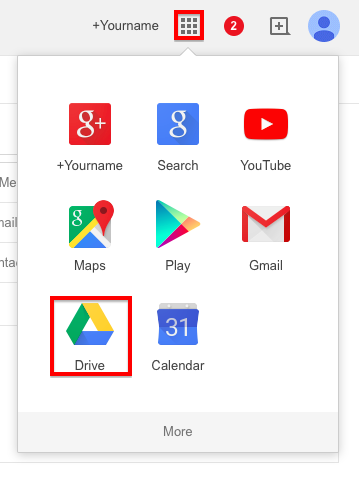
You can also download the Google Docs app for Android in the Google Play Store or download the app on iTunes for iPhone/iPad for on-the-go access to your documents.
2. Uploading or creating new content in Google Docs
If you have a Microsoft Word or similar document that you’d like to convert into a Google Docs document, you’ll need to visit https://drive.google.com/ and click on “New” > “File Upload”.
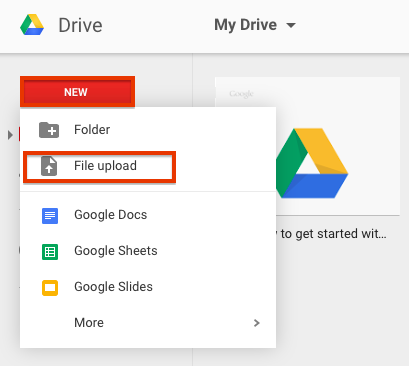
You can create a new Google Doc from the same menu by clicking on “Google Docs”. Within the Google Docs interface itself, you can quickly create a new doc by clicking on the + button in the bottom righthand corner.
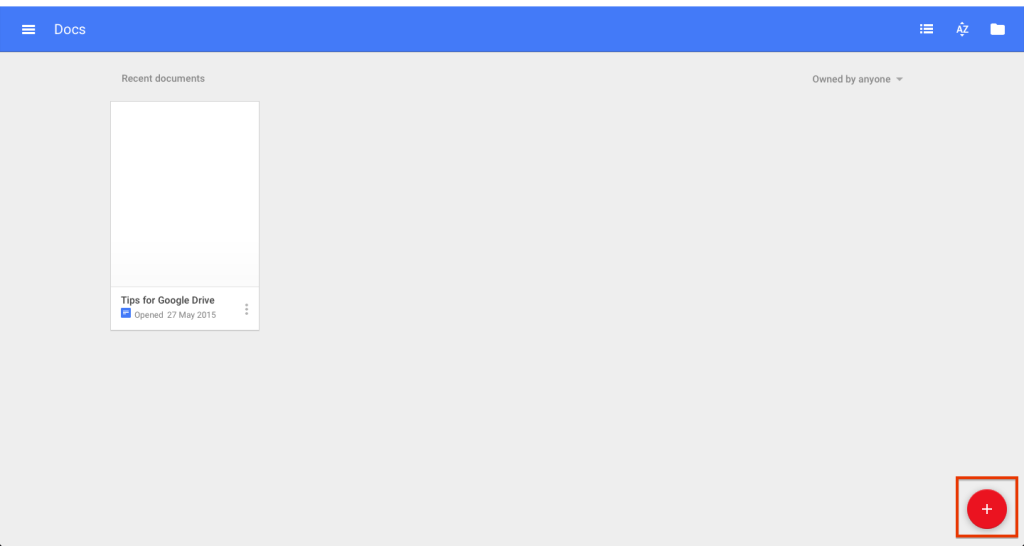
3. Sharing permissions for your Google Docs
You can share a file or folder by clicking on the “Share” button in the top righthand corner, then entering the name or email address of the person or persons you want to share with.
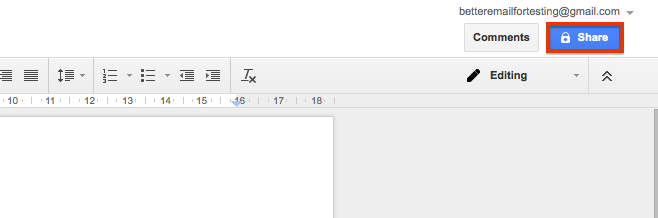
Google Docs comes with 3 types of permissions:
- Viewing permissions means that anyone with the link to your doc can only view it.
- Commenting permissions lets someone make suggestions that will show in the sidebar.
- Editing permissions give someone the same level of control over your Google Doc as you have: they can edit the text directly, share with others and even change permissions.
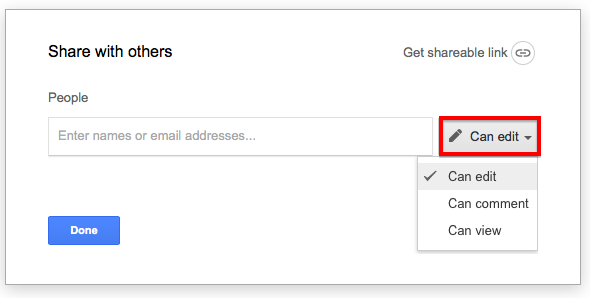
4. Google Docs compatibility with MS Word
If you’re switching between MS Word and Google Docs, you can view comments in either platform. Suggested edits in Google Docs will show as tracked changes in Microsoft Word, and vice versa.
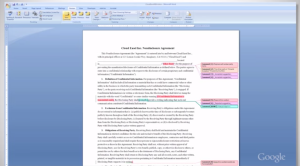
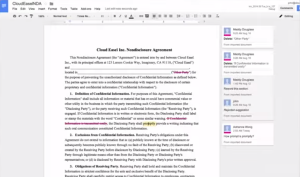
Have you used Google Docs before? Share your experience or tips in the comments. Also feel free to ask any questions you might have about Google Docs.