‘Are Chromebooks secured?' ‘Are my business data safe with Chromebooks?' These are just some of the common questions that many would ask when it comes to using Chromebook for both personal and business use.
The key thing about Chromebooks is you don't really get the same full OS experience as you would when using Mac or Windows machine, but has better security than you would have. How? Watch this video for more info.
Do you think it's time to ditch your old machine for a new Chromebook? Stay tuned for our next video on why you should consider it for your next computer.
If you find this video helpful, let us know by dropping a comment below!
To learn more about our Cloud Support Service, or schedule an IT Systems Check, contact itGenius - the Google Workspace Experts
Transcription:
Hey there. Pete Moriarty here. I'm going to be sharing with you seven ways that Chromebooks keep you secure. And this is not just Chromebooks. This is more broadly the Chrome Operating System. But if you are a growing company and you've got out of the launch stage, you're now in either the growth stage or the scale stage, you're probably going to be starting to think about what kind of hardware devices do I need for my team? And this is part of our series on Chromebooks. Let's dive right in. Now, if you're a scale company, you're going to be having the business owner get off the tools, and you're going to start to think about, what are some of the consistent ways that I can make sure my technology works for my team?
One of the strategies you may consider is implementing Chrome devices as a hardware policy. Chromebooks and Chromeboxes are great devices to keep your team secure, and Google's focus on security and reliability means that these are great devices for your team to use for day to day machines. Now, don't be fooled to think that Chromebooks are only for school kids or only to be used for hobbyists. They are great machines and extremely powerful for business executives as well as all of the general staff within your business. And if you've not yet tried out a Chromebook, I'd recommend you check out one of our videos on Chrome OS for Newbies. We've got some videos, which I'll link below, which take you through the basics of Chrome OS and what you can expect if you're coming from a Windows or a Mac machine.
I'd like to take you through seven different areas where Google's technology keeps you safer in the Chrome world. First up, let's talk about secure hardware and secure booting. Now, inside every single Chrome device is a special hardware chip, and that is an encrypted chip from Google, which means that every single time that device actually boots up it's going to verify that, yes, this is actually Google hardware. What that means is that you can't just install any version of Chrome OS on any device. There are third party alternatives, which are designed to be installed on third party devices, but you can't take the official build of Chrome OS and just go and install it anywhere. What that means is that Google knows that if anyone changes the hardware or modifies it in some way to try and compromise the operating system, it's just not going to be possible.
Part of this process is called verified boot, and that's the second way that Google is keeping you secure. Each time the machine boots up, it will literally check the operating system to make sure that it matches the publicly available operating system that Google has available in the latest update stream. Now, Google has two separate areas for the operating system on the machine, and what that means is that when you're updating the machine, it's automatically going to use the second backup system to update that in the background, and then you reboot and it automatically switches to that. I've covered that in other videos. But what the verified boot does is it checks the active operating system when it first boots up, and if there's any problems with that active operating system, it'll switch to the backup. What it means is if someone has attempted to modify the operating system, as it boots, the Chromebook will literally check to make sure that everything checks out before it boots into the desktop experience.
Next up, as I mentioned, is the automatic updates, and this is probably one of my favorite features of the Chromebook. Now, anytime you've used a MAC or a Windows PC, you would know that when it comes time to get an update done, you've got to let it install and try and do it overnight, or maybe it does it when it's interrupting your work or maybe you want to do a quick reboot to fix a program that's not working and all of a sudden you're kicked in to the merry-go-round of updates, and they can take five, 10, 15 minutes, sometimes even an hour. Now, Google does updates in a phenomenally special way. There's two versions of your operation system, and Google will update the backup version in the background, and then all you need to do is restart the machine, and it takes literally seconds for it to boot up again. Once you boot up, you're booting up into the second version, into the new updated operating system, and the second one, the older one, it'll then do its updates in time.
So those automatic updates happen, not only conveniently for you, but because they're always happening automatically in the background, you don't even have to click a button to start the update. They are always going to be having the most up to date version of your operating system installed locally on your machine anytime you go to use it. Every time you connect to the internet, Google has the opportunity to download the latest updates in the background, and they are released every couple of weeks. At the longest, it's up to six weeks release cycles for Google to release a major update to the operating system, and what that means is there are always rapid improvements happening with the computers. Now, with other operating systems like Apple and Windows, you have a longer release cycle. It's a 12 to 18 month release cycle, and there's major features announced and implemented in those, but there's also teething issues from time to time. Google create their operating system just like tech companies create software, and that is rapid releases, small incremental improvements, and making sure that things are kept up to date rapidly, conveniently, and automatically in the background.
Number four, let's talk about encryption. And Google automatically already encrypts all of your data between you and Google. If you're using a Google doc, or you're putting something in Google Drive, or you're using Gmail, you would know that your connection to Google is automatically encrypted, which means that no one can access it in transit. Even if you're sitting in an airport lounge or you're using a public Wi-Fi, no one can access the information between you and Google when it's encrypted over that secure connection. Now, google will also encrypt the contents of your computer. Not many computers will actually do this. You typically have to switch on file level encryption on a Windows machine or a Mac machine to actually get access to these features, although they do exist. But with a Chromebook, it's automatically on there for every single user. What that means is, once you enter your password into a Chromebook, it's going to decrypt your profile on a user level basis, and then, only then, give you access to all of your files.
If somehow someone was able to get access to your machine and they were able to extract the hard drive and extract the data from the hard drive, there's no way they'd be able to see any of your files or access your account because it's all encrypted and locked down by your password. The next feature, and this is one of my favorites is G Suite allowing you to manage Chromebooks from a central cloud based location. Now, what you can do with the G Suite application and the G Suite, suite of tools is to connect each one of your Chromebooks to your Google business account. Once they're connected to your G Suite account, you can implement device level policies, which will allow you to manage your Chromebooks. Do you want to block a certain website from your team? You can do that from the cloud. Do you want to set a policy so that the computer can only be accessed in certain locations? You can do that from the cloud. Do you want to change the background image so that everyone has a nice consistent viewing experience? You can do that from the cloud.
Do you want to restrict your team to only be able to access one app on their devices, because they're maybe going into a hospital and you want to disable access to the camera? You can do that from the cloud. So all of these policies allow you to manage the Chromebook and manage the way that it behaves, but they're all done centrally and online. You don't have to have physical access to the devices. As soon as someone signs into the device with a work email account under your company domain, it's automatically going to attach that computer to your company domain, and then download each one of those policies right down to the Chromebook. Now, for anyone who's been in the IT management game and had to work with Windows servers and Active Directory, and the “old way” of doing computing, you had to connect the computer to the server and you had to dial it in and you had to install the policies local on the computer, and it just became a mess.
Well, with Google, because everything's in the cloud, it all runs in the browser, it is so darn simple to use, and it means that IT management is an absolute breeze. Number six on our security features is a real time identity check, and this is another one of Google's absolute smarts. Now, each time your computer boots up, and this doesn't just work for computers, it actually works for Android devices as well, Google will check the device identification number, the network identification number, the operating system, it will check all of those things and actually report them to Google. And so inside your G Suite admin console, you'll be able to see what has been reported from each one of your devices. Now, if Google detects any suspicious activity, like maybe a device hardware identifier has been changed, or somehow someone was able to get past the verified boot and get past all of the other security features, if Google's connection from that laptop, from that actual Chromebook or Chromebox, has changed any of those identifying numbers when it connects online, well, then it's automatically going to dis wow, that device from connecting to Google services.
That's going to quarantine the account, it's going to notify an administrator, and it's going to let you know this person or this device shouldn't have access right now, and it's been locked down. The final feature is an automatic malware un-installation feature, and that is Google's way of checking just in case any malware makes it onto a Chromebook, of which there no known ongoing malware for any Chrome devices, you can have Google automatically remove that malware. And it's basically an AI driven tool that scans automatically for any changes in the operating system or any ways that it's working that it shouldn't be, and it's going to automatically lock those things down. Now, is that the kind of thing you're going to come up against on a day to day basis? No. But if you are a little bit extra cautious about your security, you can choose to even lock down certain apps using the policies so that you have a white list for applications that your team are able to use. It means that they can only use things that you specifically approved.
So that's all of the security by default baked into Chrome OS, and they are phenomenal machines for business users. From executives to anyone else on your team who's using these, whether you're in the office or out of the office, Google have some amazing machines in their Chromebooks and Chromeboxes. I've personally been using Chrome devices as my primary machines for over five years, and I was a hardcore fan boy in the Mac world. I absolutely loved all of my high end premium machines, but I've got to say, the simplicity of working with the Chrome Operating System just makes my life much easier. And, of course, because it connects to everything Google, it works really swimmingly. If you're at all interested in rolling out Chrome OS for your organization, or if you'd like some more information on how you can get more out of your investment in G Suite, our team are here to help.
If you're a company that's in the scale mode of growth, you've got more than 20 employees, and right now you're growing and setting in place IT policies, consolidating users in your Google account, and wanting to make sure that you have your it strategy correct as you grow and scale the organization, itGenius can help. We specialize in small and medium sized businesses that are growing and want to grow using the Google tools. If that's you, jump on the call with our team. We've got a free consultation where we can audit and review what you're doing inside your Google account, help out with anything that we think you may need some support with, and if you're a good fit for our services, we'll offer to work with you. If you're not yet ready to take up our services, or maybe your business isn't yet in the growth or the scale stage and you're a startup, or you're an early stage business, you might be interested to join our free Facebook group.
In there, we have business owners, all utilizing G Suite, and they can support each other in our moderated community. We also post live videos, behind the scenes content, and stuff that we don't post on our public channels before the public get access to it. So if you're interested in that, there's a link down below to our G Suite community. Let us know what you think of this video, guys. Drop a comment down below. I'm interested if these are useful features for Google Chrome for you and Google Chrome devices. If you'd like to know more about our upcoming videos, be sure to join our Facebook group and I'll see you in the next one. Cheers.
To learn more about our Cloud Support Service, or schedule an IT Systems Check, contact itGenius - the Google Workspace Experts