Over the past year, several tools have emerged that allow seamless collaboration among remote teams, but Google Workspace stands out. How?
Find out more in this video as I share the best Google Workspace features that helped our remote team work together, anywhere and anytime.
Did you find this video helpful? Let us know by dropping a comment below!
To learn more about our Cloud Support Service, or schedule an IT Systems Check, contact itGenius - the Google Workspace Experts
Transcription:
If you're a business owner using Google workspace and your team is working remotely, here are some of my best features that I want to make sure you're using in the Google workspace ecosystem. Some of them you got to turn on. Some of them may be there already, but I'm going to be highlighting some things you should be using inside of workspace to make sure you and your team are working productively while you are remote. If you're new to the channel, my name is Pete Moriarty, and I'm the founder of it genius. for over 15 years, we've been working with literally 1000s of business owners to help them with their technology and productivity. We are experts in the Google workspace ecosystem. Now we are the number one Google workspace partner in Australia. And we help business owners all over the world with their productivity and getting their teams rocking and rolling.
Now in this video, I'm going to cover like about five things on how you can make sure that your team are productive when working remotely, we're going to highlight some of my favorite features inside of workspace to help you and your team. And let's jump straight into it. My favorite features of Google Calendar is the scheduled leave and the out of office. Now Google's got some pretty groovy features that have been built in that not everyone knows about and you should be using. Now one of those is the most obvious, which is work hours, which is much more useful when you have teams across potentially different time zones. But nevertheless, if someone doesn't work on Friday afternoons, you want them to have their work hours set up and calendar, which is going to automatically prompt anyone else within the business who tries to schedule a meeting with them if it's outside of their timezone. Now while we're working remotely, and we're not kind of in the office, where we can lean over someone's shoulder and ask if they're available for a meeting at 2pm, you're probably going to find yourself relying more on the shared calendars feature inside of Google to find times when people are available. Now by default, each person's calendar inside Google workspace is shared with each other on read only access within your company. And I would recommend you keep this setting switched on for sharing. What that means is that anyone can jump into someone else's calendar and be able to see whether or not they've got availability for meetings. And you can drop meetings in to each other's calendars, if that's something that you call to within your business. Now, one of the features that I want to highlight here is being able to schedule leave. And that is when you schedule a meeting, and you switch it to an out of office style meeting. There's a couple of special features there. Number one is it's going to automatically decline any invitations that are sent to you and for future ones. And also the older meetings that have been scheduled on that day as well. So that's automatically going to blank out the day, and let people know that you're not available. But when you actually have this leave scheduled, it's actually going to show up in the different areas of the Google workspace ecosystem. For example, if you're chatting to someone inside of Google Chat, it's going to automatically let you know that that person is out of office. And so if you're going to send them a pm and ask them something about work, you may choose to wait till Monday or wait till the next day when they are going to be available and back in the office. The other thing I love is that this feature has also come to Gmail as well. And so you can also see that someone is out of office, and I absolutely love that feature. So, so handy. Next up, let's talk about connecting your people. And as the Coronavirus happened, most people switched to automatically just using zoom across their whole business for both external meetings, but also for internal meetings inside businesses as well. Now I've been a big campaign of Google meet since they rewrote it from hangouts from the ground up. And even though Google for most of 2020 lags behind zoom in features, they've now done an amazing job at bringing some pretty darn awesome features into Google meat. Now, the reason that we use Google meat instead of zoom in I've got a bunch of videos comparing the two, you can go and find those and read more into it if you'd like to, is I really love how deeply integrated meat is with the rest of the Google ecosystem, we find ourselves automatically using calendars which will create a Google meat for any internal meeting automatically. Or if we're in chat, chatting with someone back and forth. With one button, we can drop in a meat. The other thing I love about meat being web based, I never have to worry about updates or installations or I don't have to worry about the time it takes to like join a room or get kicked out when the internet connection is a little bit spotty. Everything just happens automatically in the browser. And it saves me and my team a whole bunch of time. Now, I love Google meat because it allows me to record my meetings. And when that recording is finished, it automatically puts them into my Google Drive. They don't go to an online vote somewhere or you know, local on my computer that I have to wait to convert and then upload it to the right Google Drive file or folder or whatever, I just want to finish my meeting and get on with my day. I don't have to worry about filing and storing the meeting file. Now Google meet is automatically going to place any recordings of a meeting into your Google Drive and share it with those who had access to the meeting. Which means that if you're creating a training, if you're creating a recording, no one has to worry about waiting for the video file to upload. The other thing is when I used to use Zoom, if I had a couple of meetings back to back, what would end up happening was I would have all of this backlog of processing time with the recordings and so I get to the end of the day and hours and hours of recordings would take an hour or two to render and if I want to shut my laptop and finish up again I can go home. Or if I want to move on to something else, I don't want my computer to be flogged out trying to convert all of those recordings while I'm trying to get my next bit of work done, or when I'm trying to finish up for the day. And so I love the feature of Google, just automatically seamlessly recording online and keeping it all nice and simple. Next up, I'm going to cover a basic feature, but one still that some people do not use. And that is live editing and documents. Now, any Google Docs, whether it's a spreadsheet or presentation, or even a document that you're working on for a proposal, or presentation in a Word document, well, these are all able to be live updated. And if you didn't know Google actually keeps a record of every single change to every single document right back to the beginning of the creation of the document. And so at any point, you never have to worry about your computer crashing, and losing a save file and having to try and recover the document. Now, the thing I love about live editing and documents is just one example of the many is that every time we do our monthly all hands meeting, we have a different department heads reporting in on their numbers for the weekend for the month. And what that is, is one large, big slide deck, and everyone has access to be able to jump in and edit that now there's about five to 10 people who need to actually access that on any one month when they're preparing for the meeting. And each person gets to work on their part of the presentation collaboratively in real time, and then actually bring that to the meeting together. Can you imagine trying to work on one presentation with 10 people in different countries, using the old way of doing things, we would have to put a file into Dropbox and have it move around to different people and wait for it to synchronize. And two people open it at the same time. And all of a sudden, we now have conflicted copies. And we got to work out what's the new one. And what's the old one, I'm hopefully hitting some nerves here for you that the old way of doing documents is absolutely dead. Nowadays, when we open up a spreadsheet, and we've got three people on a meeting, we're changing cells and formulas in real time, and collaborating and working on connecting and working things out getting insights from our data with our teams on the meeting. As it happens, when we're preparing for that presentation, we can do it in a meeting. Or we can do it solo in our own time. But when it's time to have the meeting with everyone, we show up somewhere opens the document hits that present button, and we're all ready to go. So that live editing brings people together. And it means that instead of going to a meeting and having five different people with five different sets of notes or agenda items for the meeting, you can put them all in one document. And although I wouldn't quite recommend it, you can even assign tasks to people from within the document via the commenting system. heaps of options there to collaborate with your team, keep people connected using live editing. Next up, I've got a lesser known version of Google unless you're in a larger business, and that is Google jam board. And jam board is an amazing tool that you can buy literally in a physical machine. It's about $10,000. And so that is something that you can put in your office if you want. But if you're not quite on that budget, or you're just interested in collaborating with your team via the web, well, you can go straight to jam board.google.com and use the web version of jam board or even download the apps for your mobile device or tablet. And the thing I really love about jam board is it's that free flowing whiteboard experience completely brought into the digital realm. And that allows the collaboration of your team members to actually bring their thoughts and ideas into a visual space, whether you're using a pen on your tablet, or maybe on your Chromebook, or if you're just using the web, or maybe you're snapping photos on your phone and dropping them into the jam board. Live jam board is a great way of connecting teams together for brainstorming sessions, you can also cast the jam board into a Google meet. And so if everyone is working on a meeting together, you can have the jam board as a central piece that everybody works on. And again, like all of Googles live editing, everyone can work in real time together to make sure that the collaboration of your team involves everyone last up as a trick for our more advanced players. If you're someone who uses a lot of spreadsheets, and particularly shared spreadsheets across different teams, well, if you have not already started using filter views, which are different filters, you want to make sure you're using this amazing feature. Now when you're using a spreadsheet and you create a filter for that spreadsheet, what that's going to let you do is filter the data based on a particular set of criteria. And that's going to shift and change the data in that sheet. Well, what a filter view does is kind of gives everyone their own version of a filter view, imagine it like a jacket that you put on and take off. And it doesn't change the base data set. But it does allow you to manipulate the data for someone who wants to see a different version of the data. So we use Filter views to create all of our filters. Because what that means is if someone wants to open the data and see every single line item, well, they are not going to have that change. But if I'm doing some analysis and say maybe I only want to see a particular smaller data set, well then I would use a filter view. And that for me is going to represent the data set that I want to see without interrupting anybody else working on the spreadsheet. We might have three different people who want to see three different types of data and they can all do With filter views, if you haven't already checked that out, there's a link below to how to get started with filter views inside of Google Sheets. And if you'd like more tips like that, just let us know in the comments. If you have any questions about this content or anything else on the channel, drop them down in the comments, or reach out to our team.
If you're a business owner, and you're using Google workspace, where you can get access to our free transfer in offer, which doesn't cost you any extra on your subscription. But it does mean that you get a bunch more benefits of working with Google. Now you can transfer your licenses into it genius. It will give you access to a professional library inside Google Classroom for you and your team. To learn more about getting the most out of your investment in the Google ecosystem. You can also get access to videos and training on other parts of the small business ecosystem that will help you and your teams to be more productive using other technology tools that interact interface and integrate with the Google workspace. If you're a business owner and you're interested in this, it's an absolute no brainer for you to get started. And there's heaps of value for you and your team. Jump on the link below for our transfer in offer. And we'll see you on the other side.
To learn more about our Cloud Support Service, or schedule an IT Systems Check, contact itGenius - the Google Workspace Experts