Are you new to Google Chat? Or have you just switched from WhatsApp, Slack, or any messaging apps and still getting the hang of everything in Google Chat? Well, today, I will share with you how to get the most out of using it for your business and personal needs.
Let me introduce to you the integrations you can set up in it, the notification choices, and basically how it makes conversing with other people a lot easier.
Did you find this video helpful? Let us know. Drop a comment below!
To learn more about our Cloud Support Service, or schedule an IT Systems Check, contact itGenius - the Google Workspace Experts
Transcription:
If you are brand new to Google Chat, or you are already using a little bit, and you want to learn a bit more about Google's amazing communication tool, then this video is for you. I'm going to take you through all the basics, and a few little advanced tips as well to get the most out of Google Chat for you and your business. Now, whether you're using Google Chat for the first time, and you haven't used chat programs before, or maybe you're even switching from something like WhatsApp, or slack for your business communications, I've got a video here that is going to share with you all the things you need to know to get started. And if you don't already know who we are, my business is called itGenius. And we help small and medium sized business owners with their technology. And we take business owners through a framework called the growth roadmap. And that is effectively making sure you've got your business technology straight and organized no matter what stage of business you're at. So if you're a small business owner, and you're just a solo operator, or maybe you're hiring your first few employees, or maybe you're even a scaled organization where you've got more than 20 people in the business, and you're reaching for the stars, well, we've got technology, strategy and advice for you no matter what stage of business you're at. And most of our advice is centered around the Google ecosystem. And so you can check out the playlist on our YouTube channel, where we've got plenty of information for each stage of business, and advice all along your journey. Now, when we get into Google Chat, this is instant messaging software, and it's built into Google workspace. And so if you don't yet have a business account, we'd recommend you consider switching to workspace. But you can also use Google Chat on a regular gmail account as well, it doesn't have all the features, but it does give you at least some of the basics. Now there's two main places you can access Google Chat, and one of those is in the dedicated chat window just headlong to chat.google.com. And you can access chat logging in with your Google account. But now Google have built Google Chat into your Gmail mailbox. And so you'll see there's a little chat pane on the left hand side, which lets you access all of the rooms that you've been invited to. And also the instant messaging or one on one DMS you could call them where you're messaging someone privately and individually. Now, this works similar to something like Facebook Messenger, or maybe Instagram, where you've got both individual chats where you can privately message one person, but you also have group chats. And Google calls them rooms where you can have multiple people in there. And group chats can include people from your company, and also people from outside your company as well. And so it supports adding people to a room from outside your organization. Now, of course, there's also a mobile app. So make sure you get that installed, so you can get notifications on the go. And speaking of notifications, you can actually choose how many notifications you want to receive, you've got options to receive every notification for every room that you're a part of. Or maybe you want to dial it back. So when you're on the mobile or if you're using it in the browser, you only get notified when your name is mentioned myself, personally, I use the all threads setting, which means that anything that I'm following, I'm going to actually see or if someone you know puts out a broadcast message to the whole of the room, I'm going to get a notification about that as well. But I know that I can always snooze the notifications using the snooze function. If I want to take a break, if I may be disappearing for a day or for the week or I've got the day off, then I can use that function as well to manage the notifications. Now you've got a pretty swell integration with Google Calendar. And so when you're set as out of office, on any day of the week, it's actually going to notify anyone who's tried to chat to you that you are out of the office right now. Now this is a great for teams who work in distributed offices or setups where you may have some staff working from home or you've got someone working in a different time zone, it will actually notify you if that person happens to be out and about and you may not expect to get a response quickly from them. Let's go through some of the basics of getting started with chat. So the first things first is you want to set up a room and start inviting people. And you just click onto the room plus button and create a new room. And you can start setting some of the room settings. Now the important thing here is whether or not you choose for people outside your business to be allowed to access this room or not. For companies security, you may choose Well, if this is a finance room, you want to keep it internal only. But if it's the kind of thing like marketing, where you're going to have contractors working on the business where you may choose to allow external access. So someone with a Gmail account, for example, can join that business room with you. You can also choose whether or not you allow threads, and my recommendation is ticking yes to that one. That's a good one. Because threads allow you to organize conversations so that they're not completely overlapping with everyone. One of the downsides of using something like Facebook Messenger or WhatsApp for your chat inside of businesses. Once you get a large team, you want to kind of have sub conversations with certain people without them overlapping over each other. And threads allow you to open one conversation thread and have everyone chat in there but have multiple threads going at the same time without all of the crossover happening when you've got a large room of people. Now the most basic way that I like to use threads is anytime I'm starting a new conversation, I'll actually put a couple of words just up the top which is kind of like the title of the thread. That's the first thing that I'll put when I start a new thread. And then I'll go ahead and write my message. And the reason for that is once there's a lot of messages in a thread and it collapses down Don't you want to know, which is the title of the thread that you're kind of working on before you are, you know, typing away, especially if you've got multiple conversations going on at once. And speaking of multiple conversations going on at once, if you want to bring someone into the conversation from your team, you can mention them just like you bought on Facebook, by putting in the Add symbol, and then starting to type their name, you can also type at all, and that's going to mention everybody in the room. But obviously, you want to use that sparingly because you're basically interrupting someone when you mentioned them. And they're going to get a push notification to their mobile if they have the mobile app installed. Now, as well as adding humans to your rooms, you can also work with a number of bots, we have an itGenius bot for our customers where they can get access to our support team rapidly right from within their Gmail. But there's all kinds of other bots like a meeting, scheduling bot, and even a bot for giving you so you can post cool gifts inside your chats as you're chatting away with your team. Now, you just mentioned those and you'll be able to add them to a room. And some of them you can even chat with individually, the Google Drive bot will let me know if I'm subscribed to notifications on a spreadsheet. And someone's added a new comment in there, I'll actually get a little message right inside of my chat. So I can see any updates that are happening in near real time. And the benefits of chat mean that you're always connected to your team. No matter where you are, no matter what device you're using, you've got rapid access to communicate with your team without having to type out an email or jump into a task system. But that does have a downside as well. And basically think of a chat system like walking up to someone's cubicle or someone's desk in an office and literally knocking on the desk and saying, Hey, are you available right now, especially if someone has desktop notifications enabled. So chats are popping up as they're trying to get their work done? effectively, any chat that you're sending is going to be interrupting someone's work. So I can't stress this enough. You want to use chat very sparingly. And the ideal scenario is that chat is only used for things that really are urgent and worth interrupting someone over or for chitchat, you know, the off topic banter or water cooler chat that we like to call it, where team members can kind of goof off and spend time chit chatting as they do their work in a remote setting. Now, many teams in the COVID pandemic have been forced to work remotely. And chat is a great way of keeping in touch without having to be chained to your email. And it's not as formal as the format of email. But it's got better features than something like for example, Whatsapp or Facebook Messenger, which are really aimed at being Consumer Services. One of the other things that I love about Google Chat is there aren't any voice notes available. And what that means is you avoid the trap of someone hitting the record button recording a five minute voice note, and then everyone else in the team feeling obligated to listen to that it's just not possible inside of Google. And we find that if we need to actually talk something out, we can just click the button and jump straight into a Google meet right within chat. Because all of Google's tools are deeply integrated into the chat interface. If you're interested in communicating something that's not urgent, then I'd recommend you use a task system instead, maybe something like a sauna, or monday.com. These systems allow you to record notes and record comments and distribute communications to your team without having to rely on email and without having to rely on instant messaging. The downside of using email for tasks with your team is you get stuck in your email inbox all day. And because email is a bit of a more formalized kind of communication tool, it means that people can get stuck in how they would normally write an email to a customer. And using that internally, where with your internal team, you can probably be a little less formal with the way that you're communicating. And the focus can be more on rapid communication and getting shit done together. Now the downsides of using a consumer based instant messaging application like WhatsApp or messenger, or even using something like Slack, which we do have other videos on inside our YouTube channel is that those are not really best suited for businesses, you may not have the data security, you may not have a backup, you might not have a record of all the data. And in cases like Slack, you may be paying for a double up event application that you can get all of the same things done inside the Google world just by using the Google tool. The great thing about using Google Chat is everything is backed up and connected and secured to your Google workspace account. Meaning that you can use Google vault to track all the conversations that have happened across all of your teams. It means that records are kept of all of the chats and business communication. So if you're in financial services, or consulting or illegal business, you've got a record of everything. And you don't run into the problem of using free tools, which usually have some kind of downside that will bite you at some point in the future. Slack, for example, will have a time limit and a message limit on the amount of data that you can search for. And so once you hit a limit of four memory, it's 10,000 messages, you then can't access any of your history without paying for licenses for the whole company. Again, that's double up more money, more effort. And so our recommendation is to keep things simple, and stick to Google Chat. If you have any questions about getting started with Google Chat, go ahead and drop them down below. But the easiest w ay to get started is to jump straight into the chat interface. Type in the email address if you'd like to chat to and start heading away. If you've got any tips that you'd like to add to our team, or if you'd like to see more in an upcoming video, drop them in the comments below. Or you can reach out to us. Now if you're an existing Google workspace user, we have an amazing offer for you to transfer your licenses to us and get some amazing benefits and access to exclusive discounts for your Google workspace account. When you join our genius Academy, you'll get access to a google classroom with training for you and your staff on how to get the most out of Google workspace, you'll learn how to access all the tools not only Google Chat, but Drive and Docs and Hangouts and everything else that's available in the Google world. Plus, you'll get certificates and up to date quizzes and training on everything that you can share with your team. Not only this, but you'll get access to support from our professional support team. And we're available for any specialized projects you need like cleaning up your Google Drive or transferring data from your Dropbox or maybe even migrating data from a Microsoft legacy system into the Google ecosystem. If you're looking for a CRM system or professional add ons to help you get more out of your Google Workspace investment, were the people to help as well. If you're interested in that offer, click on the link below for our Transfer-In offer. And you can learn more about that there. I'll see you in the next video. And if you like this content, please make sure to subscribe and hit the thumbs up button. We'd love that and we'll see you soon.
To learn more about our Cloud Support Service, or schedule an IT Systems Check, contact itGenius - the Google Workspace Experts