Google Hangouts Meet is one of the great video conferencing tools right now… but what if you're meeting with a large group? What if you want to see everyone at the meeting? Thankfully, there's a free Chrome extension called Google Meet Grid View. Find out how to use it in this video.
In this video, Pete shows us how awesome this new extension is for those who are using Google Hangouts Meet to get that “gallery” view Zoom experience.
To learn more about our Cloud Support Service, or schedule an IT Systems Check, contact itGenius - the Google Workspace Experts
By default, Meet allows you to see at most 4 people at the same time during a video conference. You can do this by selecting the tiled view layout.
Google Meet Grid View extension is really a great extension to help you feel more connected to the team during meetings.
Let us know what you think about it. Don't forget to drop a comment below!
Transcription:
Hey, what's up guys? It's Pete Moriarty here. I have a bit of an update for you. I've got something cool to show you and that is a new plugin for Google Meet, so you can get gallery view in Meet. If you've seen everyone doing their cool Zooms lately, and one of the best features of Zoom is a gallery view. Unfortunately, Meet doesn't quite have the same thing, but I've come across something on the internet and we're going to test it out.
If you haven't yet used Google Meet at all, Google Meet is the kind of rewrite of Google Hangouts, and Google Hangouts has now been completely built up from the ground up. It's better integrated with your calendar, works really nicely, integrates with Hangouts chat as well, which is really cool. If you're using that internally, it's a little bit like Slack but it runs all your chat internally. Hangouts Meet is the best way to have an internal meeting with you and your team and you can also do it for external meetings as well.
Now, we use Meet for 95% of our meetings. Everything happens just in the Google world because we don't want to license Zoom for like 30, 40 people, and so Meet is really the best way for us, but we still use Zoom every now and again, and that is because Zoom has a couple of cool features like that gallery mode where you can see everyone at the same time. When we do like a team conference, which we did over the weekend, where we have everyone together in one spot and we want to make sure that absolutely everyone can see what each other is up to, then we use Meet for that.
If we need to do like a social hangout and we want to play some games and you want to see everyone's reactions at the same time, we'll also use Zoom for that app but for everything else, we use Meet. Anyway, let's go ahead and try out this plugin. I've dropped a link to it below, by the way. Now, Meet does have a grid view, and that grid view allows you to see four people at a time. But what if you're on a big meeting and you've got like five 10, 15 or 20 people, everyone working remotely? Let's see how this plugin goes.
I'm going to go ahead and switch over to my screen so you can see my screen. Hopefully, you can see that. Let's go for it. I'm in Meet here, but I'm going to first go and add the plugin. It's called Google Meet Grid View. It looks like it's already been added. That's pretty cool. I'm going to go ahead and start a meeting and then I'm going to send that over to my team so they can all access as well. Let's just go allow. Something is wrong with my microphone. That's all right, but at least we should be able to get the camera.
Nope. Of course, and first rule of demos is that something always goes wrong. Let's try video. Camera is blocked. I got a funny feeling because my streaming software is running at the moment. Let's see if I can go and switch off. That's fine. As long as we can see everyone else, that's all that matters. You can see my camera. I'm going to go ahead and join, and then I'm going to grab this link and drop it into my team here. They have graciously volunteered to help out. Let's see who we can get in.
Once you're in the Meet, and we'll just wait for the team to come through here. They'll start dropping in one by one. Once you're into the Meet, you'll see here the grid actually creates this new little button up at the top here, up on the top right and that is the actual functionality added by the grid. We're going to see what happens here when people start joining in. They may or may not be able to hear me, but that's okay. Let's see if I can at least switch on my microphone. I can switch on the microphone. That's good. We'll see if any of the team are able to join. I'll say, please join me if you can, and let's see who can make it in.
Cool. We've got Angel who has joined. G’day Angel, good to see you. We'll wait for a few more people to come through. Now, normally if you want to switch over to the other mode, you'd go to the buttons down the bottom here and then change the layout. And then what change layout does is it basically lets you have a grid of up to four people. If I click change layout and then I go to tile view-
G’day guys, how are you doing? If I've got a tile view it's going to keep it in this tile view, but it's only going to support basically up to four people.
Let's see if we can get a few more team members come in through. Here we go, we got Janie. Then basically what happens is we've got five people now, is bit by bit, everyone basically gets stuck on the side and so we ended up basically running out of people. Everyone must be busy this afternoon. No one could join us. No could join us on the hangout, but that's cool. We'll just wait until a few more people dial in. Anyway guys, how's your day going?
A bit busy, Pete.
Clearly. We've got six people. Just make sure cameras are on guys, and then let's have a crack at this plugin. I'm going to go ahead and I'm going to click this little grid button here and see what happens. Oh wow, I can see seven people. Holy moly, that's pretty cool. That is great. I'm going to share my screen back to you guys so you can see what's going on here. Basically I've got this again.
We now have 13 people in here and this is actually looking pretty good. We've got around 13. We really need to get more people though. If you're on the live stream and you want to join, I'm going to go ahead and drop the link into the live stream. Let me find this here, but if we could get just a couple more people, as long as we can get over 16 then I think we will have beat Zoom. Let me put this in here. That meeting link is now in the live. We are at 16, let's see if we can get to 17. Oh my god, it made it even bigger. How are there two Rojenn’s? You've must have joined an extra tab. Smarty pants, cool.
This is sick. I think I like this even better than Zoom because if you've got a massive monitor, you can actually see everyone at the same time. We have 18 people on board now and we have four Rojenn’s. I didn't even know Chrome would let you do that. Sick. We've answered the question. Let me know if you think this is cool. If you are someone who's watching along. Thanks so much guys. Love your work, everyone. Thanks for your help. Have an amazing afternoon. I'm going to let you guys get back to work. Thanks guys. See you later. That's it. See you guys. I'm going to get a jump out of that meeting now. We've got a gallery view inside of Hangouts.
Check out the link right below this video to get access to that. That's probably my coolest feature of Hangouts and, sorry, my coolest feature of Zoom that I missed in Hangouts and then we have in Hangouts so that's pretty sick. Let me know if there's anything else that you missed that you wish Hangouts had, and I'll see if I can find any random plugins or if you've got any other cool hacks like this, let me know. If you need any help with your G Suite account or anything, head along to itunes.com. If you haven't already joined our two groups, we have two amazing groups. One is called Remote Revolution. It's all about remote work and scaling successful remote teams. Our other group is G Suite, so that's everything on G suite, more product focused. That's called G Suite community. Look those both up on Facebook. Otherwise, we've got the links below. Peace. See you guys next time. Cheers.
To learn more about our Cloud Support Service, or schedule an IT Systems Check, contact itGenius - the Google Workspace Experts