Managing storage allocation in Google Workspace can be a challenging task, especially when dealing with a diverse team with varying storage needs. This blog post aims to guide Google Workspace admins on how to efficiently allocate storage space among users, ensuring that everyone has the necessary resources without wasting any precious storage.
Understanding Google Workspace Storage Management
The Challenge of Storage Allocation
In a typical organization using Google Workspace, storage needs can vary significantly among users. Some might require large amounts of storage for their work, while others might need very little. Balancing these needs effectively is key to optimizing your organization's storage resources.
Common Misconceptions
A common misunderstanding is that storage can be allocated from one user to another, like transferring a fixed amount of storage from a less active user to a more active one. However, Google Workspace doesn't work this way. Instead, storage is pooled, and limits are set at an organizational level.
Step-by-Step Guide to Setting Storage Limits
Accessing the Admin Panel
To begin, navigate to your Google Workspace admin panel by visiting admin.google.com. This is where you'll manage all the settings related to storage and user accounts.
Viewing Storage Usage
Once in the admin panel, go to the storage section. Here, you can view the storage usage of all users in your account, as well as the storage used by shared drives.
Creating Organizational Units
To set different storage limits for different groups of users, you'll need to create Organizational Units (OUs). For instance, you can create an OU for users who need more storage and another for those who need less.
Setting Storage Policies
After creating the necessary OUs, you can set specific storage policies for each. This involves overriding the default storage limit and specifying a new limit for the OU. For example, you could set a 5 GB limit for a group of users who require less storage.
Assigning Users to OUs
The final step is to assign users to the appropriate OUs. This ensures that each user is subject to the storage policy of their respective OU. Moving users into the correct OU is crucial for the storage policy to be applied correctly.
Best Practices for Google Workspace Storage Management
Regular Review of Storage Usage
Regularly review the storage usage of your organization. This helps in identifying any unnecessary storage consumption and allows you to adjust policies accordingly.
Educating Users
Inform your users about the storage policies and encourage them to use storage responsibly. This can include tips on cleaning up unnecessary files and using shared drives efficiently.
Monitoring and Adjusting Policies
Be prepared to adjust your storage policies as the needs of your organization change. Regular monitoring will help you stay on top of these changes and ensure that your storage allocation remains optimal.
Conclusion: Efficient Storage Management in Google Workspace
Effective storage management in Google Workspace is crucial for maintaining an organized and efficient digital workspace. By understanding how storage is pooled and managed at the organizational level, and by setting appropriate policies, you can ensure that all users have access to the storage they need without wasting resources.
For more insights into managing Google Workspace and other technology solutions, consider subscribing to our channel, joining our community group, or participating in our educational programs. We offer resources like the Genius Academy and Workspace Basics Boot Camp, as well as professional support for your tech stack. Remember, efficient storage management is key to a productive and well-organized digital environment.