Sharing an email password amongst your team might seem convenient and easier to do, however, there are risks attached to it. If you wanted a single email where your customers can reach you while everyone in your team can pitch in on their concerns, then G Suite can help you out. With several features that your team members can use in order to have a shared email bucket, you can service your clients while sounding more professional in the process. Other modern ticketing services can also help you out which we’ve discussed in this video. Watch and find out!
Contact our team to learn more about G Suite or organise a Guided Trial.
Transcription:
G'day there. Pete Moriarty. Today I want to cover off sharing mailboxes and sharing email addresses inside of G Suite.
So today I have a question from Claire who asks about having multiple different email addresses from multiple locations, send email as the same alias or like it looks like the same person. This is something that's pretty common in the IT industry, so I'm going to use us as an example of a business that wants to send and receive emails from a common email address to their customers. So that might be service at your business name. For us, our email address is [email protected]. But we have 25 staff who send and receive from that email address.
How do we get that set up? On a very basic level, you can achieve this within G Suite. There's a few different ways of conceptualizing how email happens inside of the Google realm. In G Suite, each human has generally a bucket of email. We call a mailbox a bucket of email, because that's one place that email can go. For some businesses, they would like to have a shared bucket, so that might be info@ or team@ or sales@, and you might want multiple people to access that bucket.
We do that inside of G Suite with a tool called mailbox delegation. With mailbox delegation, we set up the sales bucket of email, and with that sales bucket of email, multiple other people can see into that bucket. When they see into that bucket with their own accounts, they can send and receive email as if they were [email protected]. So, that's the most basic way to set things up and you can do that all within a Google account.
It's great for maybe info@ or inquiries@ or sales@, if you're doing a low volume of email. If you're a business that has maybe a customer service element to the business or you're someone like us and you're dealing with a high volume of customer responses, then you might consider using a third party system to manage those inquiries.
When we start talking about “ticketing systems,” people often think about the old school IT systems, where you have a number and you get auto responses and it feels very, let's say, inhumanized, to actually be on the receiving end of those kinds of systems. Businesses that have given poor customer support get thrown in the same bucket as any business that uses a ticketing system like that.
Thankfully, modern ticketing systems allow you to switch off the autoresponders and basically make them look like it's just sending and receiving email. So some of the examples of systems like this would be Teamwork Desk, Zendesk or Help Scout. Each one of those solutions allow you to set up a common mailbox where you can send and receive email from each one of your staff straight to and from your customers, without your customers knowing that you've got that kind of centralized way of doing things.
We happen to use Zendesk for ours. You can use any one of those solutions, they all kind of do the same thing. Inside of Zendesk, we can take a high volume of responses from our customers every week. I'm talking about thousands of responses from our customers every single week, and it means that you will never ever miss a client inquiry when it comes into a ticketing system.
The other great thing is when you go to emailing your customers, you can actually put internal notes onside the emails. So if you've got maybe one person from finance, one person from sales, one person from delivery or technical services working on one customer inquiry, then each of those people can put internal notes inside on the “ticket,” and then the customer only sees the public responses that go out to them. Of course, they're all coming from one central email address, which is pretty cool.
But back to G Suite, how does this work in the Google world? If you want to use the same kind of setup inside a Google account and you just have one bucket of email inside of Google, you can use stars, you can use labels, and there's a few other features within Gmail that will let you set up kind of a pseudo ticketing system inside of your Google bucket of email. So that's certainly one way of doing it. Using delegated mail, you can then set that up so that multiple people in your business have access to it.
We would recommend that each human in your business have their own personal account with their personal name. What that allows you to do is see who's accessing files, see who's sending emails and see who's accessing different resources in your business. We would never really recommend you to share mailboxes. So if you're maybe a healthcare clinic and you have one “front desk reception,” we wouldn't really recommend having one reception account that 10 different people are accessing, because if something happens in that account, if there's a data breach, if something changes, if someone sends the wrong email to a customer, you want to know who that was.
From time to time, some customers will say, “Well, Peter, I've got two part-time staff, and they're really, really just sharing that email address. Can we just share the login for that?” We'd say, “Okay. Yeah, sure, that's fine.” But we really strongly discourage multiple people using any Google account. Particularly if you're in Australia and you're in the healthcare industry, it's actually not compliant with Australian privacy principles to have any accounts shared, because you're not properly doing your due diligence in locking down accounts. So a little bit of food for thought there.
Anyway, hope this gives you some ideas on how you can set up your email addresses for sending and receiving. A strong recommendation is that you use a ticketing system, they start at very affordable rates. Zendesk even has a free product called Zendesk Inbox, which allows you to get started with a very basic system. That means you can put internal notes on emails before they go out to customers very easily.
If you'd like any help getting any of this setup or any help in general with your G Suite account, get in touch with our team. Head along to ITgenius.com, our team will be very happy to walk through your requirements. We've done this so many times for so many of our customers setting up shared mailboxes, we know all the different ways you can do it. If you want some help with some advice on your business and how you might structure that, and of course then the implementation as well, we're very happy to help out with that.
So, get in touch if you need any help. Until next time, I'll catch you in the next video. Cheers.