In today's digital age, virtual meetings have become a staple in the business world. With the increasing need to record these meetings for future reference, understanding how your meeting platform manages recordings is crucial. Google Meet, a popular choice for virtual meetings, offers a seamless and user-friendly approach to recording meetings. This blog delves into the simplicity and efficiency of Google Meet's recording feature, ensuring you never miss a moment of your important meetings.
Automatic Recording Saving in Google Meet
One of the standout features of Google Meet is its automatic recording saving. When you record a meeting, Google Meet automatically creates a file at the meeting's conclusion and saves it to your Google Drive in a designated “Meet Recordings” folder. This automatic process eliminates the need for manual saving or stopping the recording, ensuring that all your meeting recordings are securely stored without extra effort.
No More Worries About Saving Recordings
If you've ever been in a situation where you forgot to hit ‘stop' or ‘save' after recording a meeting, Google Meet has you covered. The platform automatically saves any recorded meeting, even if you exit without manually stopping the recording. This feature is a lifesaver for busy professionals who might overlook these small but crucial steps in the hustle and bustle of their workday.
Easy Access and Management
After your meeting ends, Google Meet not only saves the recording to your Drive but also sends you an email notification when the file is ready to access. This direct link to your recording simplifies the process of locating and reviewing your meetings. Unlike other platforms where you might need to transcode or manually upload recordings, Google Meet handles everything in the background, offering a hassle-free experience.
Google Meet's recording feature is a testament to the platform's commitment to user convenience and efficiency. By automating the saving and management of meeting recordings, Google Meet ensures that you can focus on the content of your meetings rather than the technicalities of recording them. For professionals who regularly record meetings, this feature is a significant time-saver and adds to the overall appeal of Google Workspace as a comprehensive business tool.
Stay updated with more tips and tricks on leveraging Google Workspace for your business needs by subscribing to our channel. If you're looking to explore more about Google Workspace or need professional support for your tech stack, consider joining our Genius Academy or scheduling a free consultation for personalized guidance and solutions.