In today's digital age, email security is paramount for businesses. With cyber threats on the rise, it's essential to understand the risks and take proactive measures to protect your organization.
This article delves into the significance of email security, the dangers of sharing passwords, and the benefits of using delegated mailboxes, especially in the context of Google Workspace.
The CFO Scam: A Cautionary Tale
Imagine this scenario: You receive an email from someone pretending to be your CFO. They instruct you to make a payment to a known supplier. However, the bank details provided direct the funds to an offshore account.
Before you know it, $10,000 is siphoned off, leaving your business at a significant loss. This type of scam is increasingly common and highlights the importance of securing your email communications.
The Pitfalls of Shared Mailboxes
Many businesses operate with shared mailboxes, such as “[email protected].” Typically, employees like Peter and Scott might need access to this mailbox.
The conventional method is to share the mailbox password among the team. However, this approach is fraught with risks.
If Peter and Scott were to share the password further or if it becomes compromised, the entire business becomes vulnerable. Moreover, without two-factor authentication, the risks multiply.
The Solution: Delegated Mailboxes
Instead of sharing passwords, a more secure method is to use mailbox delegation. This feature allows specific users to access a mailbox without knowing the password. It's akin to providing authorized access without compromising security.
For instance, in Google Workspace, users can delegate their mailboxes to others. When signed into multiple accounts, delegated accounts appear separately, allowing easy access without needing the password. This delegation ensures that even if one account is compromised, others remain secure.
How to Set Up Delegated Mailboxes in Google Workspace
Accessing Delegated Mail: Log into your primary Google account. In the top right corner, you'll see multiple accounts if you're signed into several. Delegated accounts are marked distinctly.
Setting Up Delegation: Navigate to Settings > All Settings > Accounts > Grant Access to Your Account. Here, you can choose who has access to your mailbox and set preferences.
For instance, if a delegate reads an email, you can decide whether it's marked as read in your account. You can also determine how sent emails appear – whether they show the delegate's name or yours.
Admin Panel Settings: If you don't see the “Grant Access to Your Account” option, you'll need to enable it from the admin panel. Search for “delegated mail,” and there's a setting in the mail settings to activate it.
The Bottom Line
Email security is not just about protecting information but also about safeguarding your business's financial assets and reputation.
By using features like delegated mailboxes in Google Workspace, you can enhance security without compromising on functionality.
If you found this article insightful, consider subscribing to our channel for more content on Google Workspace and the broader technology ecosystem.
Connect with us on social media, join our community group, or explore our free Genius Academy.
For businesses seeking tech audits or consultations, our team is here to assist. Remember, in the tech world, proactive security measures are always better than reactive solutions.