Since the day it was launched, there are a lot of misconceptions about Google's Chrome OS and the things they can or can't do. We thought to put together an introduction to the basics for anyone who's curious to know more about the platform.
Watch this video for more info.
Have you tried using any devices running on Google Chrome OS? It is definitely not the same as the machines that we're used to, but you might consider switching now. Stay tuned for our videos as we feature Chrome devices and reasons why it is worth a try.
Did you find this video helpful? Let us know by dropping a comment below!
To learn more about our Cloud Support Service, or schedule an IT Systems Check, contact itGenius - the Google Workspace Experts
Transcriptions:
Hey there, Pete Moriarty here. In this video, I'm going to be covering the basics of Chrome OS for absolute newbies. If you've not heard of it or you don't know what it is, or you want to learn more about the absolute basics, I'm going to be covering Chrome OS for the absolute newbie in this video.
Now if right now you are used to a Windows machine or an Apple machine, which is what most people are using these days, you may be curious, what is a Chromebook and what is the operating system of Chrome? What is this Googly world of computers and what does it actually look like? Well, Chrome OS is a Linux-based operating system. Let that scare you, because it's a Google operating system.
What you're actually looking at when you're using the computer is the Google world. So you're going to use your Google email address to sign in, you're going to use your Google account to store all of your data, and it's going to obviously connect to all of Google's services for you and make it easy to get your work done in the Google world.
This video and this content is aimed at organizations who are growing and who are exiting the growth stage and going into the scale stage of business. Which means that you're growing and starting to think about your technology and your team, you're starting to think about standardizing the computer equipment that you might be buying for your staff. You may be outsourcing and wanting to ship machines to different parts of the world for your team to use, but you're concerned about security and you want to make sure that things run securely and are well protected, particularly if you're already using G Suite.
Using a Chromebook in a school environment is what most people have had access to and experience with with the Chrome devices. Many people have kids in school and those kids bring home a Chromebook, and that's where you get to be familiar with the Chrome operating system. But how does it actually work in a business and does it actually work for a work computer?
Now personally, I've been using Chrome devices for over five years as my primary machines. That's from laptops to desktops, to meeting devices. Chrome is a great operating system, and I love it because of the simplicity, the security, and because of course the integration with all of Google's tools. I'm going to be sharing in this video some of the ways that I use Chrome OS, some of the absolute basics of the operating system and how you can use it in your business and why you might consider it for your next computer.
The first question we inevitably get is what does Chrome OS look like? I'm going to literally show you the login screen. You boot up your computer and you've got a login. This happens to be my Google account, it's linked to my Google business email address. When I go and sign in here, it's going to automatically log me into my Google account and I'm now on the Chrome desktop.
You'll see you've got some kind of familiar motifs. On the left-hand side, we've got what would normally be a start menu, but this is called the Launcher. Here it effectively opens up a Google search bar where you can search for apps, you can open Chrome add-ons or plugins that you've got set up on the computer, or of course you can search the web and browse anything online. Then you've got pretty much a Chrome browser, that's basically the main thing that you've got access to. If I go ahead and open up Google, it's going to bring up a Google screen here. Anything else that I want to do online, basically happens here right inside the browser.
Now the primary purpose that you would buy a Chromebook or a Chrome device is if you're doing most of your work online, they're really designed to be a portal to the net for you to use online applications. So if you're using xero.com for your accounting, if you're using G Suite for your tool of applications, then this lets you get work done online really efficiently.
But what else is there to do with the operating system? What else should we know about, apart from just working online? Some of the questions that we get asked are, can I print? Yes, you can. Chrome OS will connect to your printer. Can I work with files? Yes, you can. You can insert a USB memory stick and you can access your files and you can open PDFs, and you can work even with Microsoft documents as well using the Android versions of Word and Excel. So you've got lots of ways of working inside Chrome OS, let me show you what some of those look like.
So here we have the file browser inside of Google Chrome, and you can see here that I've got my downloads, which is kind of like my local files. There is local storage included in Chrome OS, so that means that internally in your Chromebook or your Chromebox, which is the desktop version, will have some storage for you to download files from the internet and save them locally. They could be any kind of files. It could be a Microsoft file, it could be a Google file, could be a PDF, could be an image, could be a movie file. They'll all work fine on your Chromebook.
Next up, you can see if I open up, I've got a link to my Google Drive. This works in the same way as Google File Stream does on a Windows or a Mac machine. I can see my My Drive, I can see my shared drives and access everything there, and Google also lets me see, like I can on my Google Drive online, computers. So, I can actually go and look at documents that I've backed up using Google Backup and Sync across different machines.
But apart from that, the file browsing is pretty straightforward. If I was to insert a USB stick and I had files on that, I could read and write from that USB stick. If I was to insert the set of headphones into the computer, I could access my audio, anything that I was playing on the computer from those headphones as well.
Now, Google also lets you connect to other peripherals and devices. So, obviously we've got your internet connectivity, can use ethernet or I can use Wi-Fi. So if I've got Wi-Fi built into a particular device, I can connect to any Wi-Fi network there. I can use Bluetooth for a Bluetooth headset, or I might want to connect to other devices like a hands-free, I can do that. It's got some other cool little features like night shift to take it a bit easier on your eyes late at night if you're working on a laptop. I can cast my screen, which actually shares my computer screen right up to my TV if I'm using a Google Chromecast. You can see there's even things like do not disturb for notification management.
Pretty much anything you expect to get from a normal computer, you can do on Chrome OS. The major drawbacks or the differences are that you can't install a Mac application or a Windows application. So you can't download Final Cut Pro or Adobe Photoshop and install it locally on this machine, the only apps that will run are Chrome add-ons, Chrome plug-ins or Android apps. Now that's not actually that limiting, because right now there's a lot of apps in the Android Play Store, and that gives you a lot of options for getting work done on this local machine. But you're not able to install a CD and install NYOB on the desktop version or install the desktop version of Microsoft Office, you would have to use the Android version of Microsoft Office to access each one of those tools.
Now, what are some of the upside advantages of using Chrome OS over other operating systems like Windows or Mac? One of the best things is that Chrome OS automatically updates. Google provides free updates which happen automatically in the background. Google actually has two copies of the operating system on every computer, and while one is updating, you can continue using the operating system.
So you can say goodbye to having to wait 10 or 15 minutes, or even an hour for your computer to update when you've shut down or when you've done a restart. Google updates the backup operating system in the background, and then it does a simple reboot and it automatically updates the operating system and the computer to the latest version just with a restart. That restart only takes a couple of seconds, because Google isn't having to launch a whole desktop operating environment, they only have to pretty much run a Chrome browser and some basic file management inside Chrome OS. It's a very simple system.
One of the other great things about the Google Chrome ecosystem is that there are no known viruses, malware, CryptoLocker threats that can penetrate the system. Because it's a highly protected and closed system and it's all encrypted and secured by your Google account, someone would have to log in and hack into your Google account to get access to anything that is stored on your local computer. This gives you a lot of safety and security, and it means that Chrome OS is just not susceptible to viruses, malware, or hacking. It's one of the most secure operating systems available on the market today, and it is excellent for students, business leaders, any employee inside your business for a versatile and secure machine.
Now, what are some of the criticisms for Chrome OS? Well, in the consumer market, people like to play games and Google hasn't had that many options available for Chromes as of the recording of this video. Now Google have launched their Stadia product, which is a game streaming service, and that does work on Chrome OS. Google are also allowing beefier Chromebooks and Chrome devices to actually potentially run Steam gaming console in the future, which will mean that you'll be able to download and run games on the Chrome devices. I'm curious to see where that goes. It hasn't fully yet been released, but I'm interested to see what happens in the future.
For business users, the biggest criticisms are that one app that they just can't access. Whether it normally runs on a Mac or on a Windows machine, for whatever reason it's not going to install on the Chrome OS. That's a little bit of a dilemma. If you've got a particular user or a particular profile of user within your business who needs access to a certain app and it just doesn't run on the Chromebook, you're going to need to find another solution.
That may mean reviewing the application that you're using and trying to find online alternatives. If right now you're using Photoshop, perhaps you could switch to Canva, which runs great in the browser, or it may be a matter of hosting that application in a cloud service of some sort and sharing it down to the Chromebook via remote desktop or a Citrix app development. Both of those work great on Chrome, and they're a viable option for a Legacy application which would normally need a Windows or an Apple computer that can't be installed on the Chrome device.
The top advantages of Chrome devices are typically that they have much longer battery life, they're much cheaper, they're much more secure, you don't have to worry about viruses or anything else. So as a machine to roll out for a fleet to your team, it's a really good choice for you and your business. The other great thing about Chrome OS is they're all cloud managed, so you can manage the fleet of your Chrome devices via the Google admin panel.
If you want to set a common desktop wallpaper for everyone or enforce certain password standards, or maybe you want to set when and where the computer can or can't be used, you can do all of that via the G Suite admin panel without having to physically access the device or change settings manually and locally on the device.
The great thing about Google's setup where there's two distinct operating systems and it keeps a backup copy there, is if anything ever goes wrong with a Chromebook, you can do a remote wipe. It's called a power wash, and that will automatically reset the Chromebook back to its default state. Your staff member that you're supporting can sign back in with their business email address, all of their information will be downloaded from the cloud and automatically they'll be back to work.
This process can be done in under five minutes. Where typically, if you have a Windows or a Mac machine that's having some software issues and you have to re-install the operating system, it would require an IT professional to spend half a day or a day reinstalling and then re-getting that operating system back up to speed, and getting the person back up and running with all of their data.
This is a fundamentally different way of working. While it's a simple way of working, like using an iPad Pro as your primary device, you miss out on some of the things that you can do with a full-blown desktop browser or a desktop computer, but you find that in the simplicity, there is power. I know for myself being a CEO of my business, I want to keep focused on a single task and I don't want a million distractions popping up for me. I find that the simplicity of the Chrome operating system suits me great.
If you're a business owner or a business leader and you're interested in Chrome OS for your organization, then jump on a call with our team. We've got a free private complimentary consultation for your business if you're a G Suite user currently, or if you've not yet embarked on your Google journey and you're interested in learning more about the Chrome world, both the hardware and the software.
We can help businesses as you're growing and scaling to develop an IT policy, IT management practices, and help you to achieve operational flows, so that you and your team are adopting technology well and using it as leveraged as possible in your business. We want to help small and medium businesses to succeed, and for staff members to be productive and work well together in a happy workspace. We know that great technology creates productivity and therefore supports great teams.
If you're interested in working with us, jump on the links below and our team will be able to help. If you're not yet ready to engage with our team, you might be interested in joining our free group for business owners using G Suite. We have a community that's online inside Facebook, and if you join that link, you'll be able to join other business owners who are utilizing G Suite and looking to get more out of the platform.
Make sure you're subscribed to our channel so you can get access to all of our future videos, click the notification bell, so you get alerted when we release the new ones. Till next time, see you.
To learn more about our Cloud Support Service, or schedule an IT Systems Check, contact itGenius - the Google Workspace Experts