This is our place on the channel where we go through all the latest updates to Google Workspace to give you a little bit of a rundown of what's new in the Google world.
Did you find this video helpful? Let us know by dropping a comment below!
To learn more about our Cloud Support Service, or schedule an IT Systems Check, contact itGenius - the Google Workspace Experts
Need help setting up Google Workspace?
Click the button below and an itGenius consultant will be able to help you.
Space managers can now delete messages in Google Chat
In unthreaded areas in Google Chat, Space managers can now delete messages from other users. With the help of this function, space managers will be able to quickly control their areas and get rid of any information that is unsuitable or useless.
If you are the Space manager, you can hover over a message and select “Delete the message” if you want to delete the message.
Video feed sharing using Companion mode in Google Meet
You may now activate your camera in Google Meet's Companion mode and share your video stream with everyone else. By enabling everyone to contribute their own video with other on-call participants, this feature enhances cooperation and representation equality for in-room attendees of hybrid meetings.
This function will be enabled by default. Before your meeting, from the green room, you can join a meeting online utilizing Companion mode. Choose “Turn on camera” from the Meet toolbar to share your video feed.
New table templates and dropdown chips in Google Docs
For Google's adaptable, intelligent canvas for collaboration, Google has included two new features: dropdown chips and table templates in Google Docs.
You can quickly indicate the status of your document or the various project milestones listed in your document by using dropdown chips. Two default dropdown selections are available:
- Project Status – offers the options “Not Started,” “Blocked,” “In Progress,” and “Complete.”
- Review Status – a drop-down menu that offers the options “Not Started,” “In Progress,” “Under Review,” and “Approved.”
Additionally, we're introducing table templates, which let you easily add components for typical operations such as:
- Launch content tracker
- Project asset
- Review tracker
- Product roadmap
Manage storage-related activity and policies in the Admin console
In order to give clients more access, control, and insights into storage consumption across users, groups, and their entire company, Google is released a new storage management tool.
Storage-related tasks may now be accessible and managed from a single location within the admin console. Administrators can easily and swiftly use these new storage management tools:
- View a storage consumption report for the whole company.
- View the storage utilized by particular products, such as Drive or Gmail
- View their organization's most active storage users.
- View the shared drives in your business that have the most storage usage.
- Manage and eliminate shared drives based on storage requirements, with the option to filter and eliminate one or more shared drives.
- Access detailed reports on storage consumption, view storage limit warnings and set storage limits for users
These new tools allow administrators to monitor how much storage is being utilized throughout their company and how close it is to approaching its storage limit.
You can control Google Workspace storage limitations for your entire organization under Storage Settings. You can adjust the storage limit settings for particular organizational units and groups after viewing the settings for your entire organisation.
When this feature is activated, you can set up personal storage limitations. It is disabled by default.
Context-aware suggestions in Google Sheets
Google introduced formula recommendations in Sheets last year, which offer formulas for particular cells depending on the data you are studying. With formula corrections, you can now create formulas more quickly and with greater confidence. You may enhance and debug many different types of formulas with the aid of these intelligent, context-aware adjustments.
Every time you insert a formula that Sheets determine could use improvement, a suggestion box will show up with information on potential replacement formula and the option to accept or reject it.
It is possible to turn off this feature by navigating to Tools > Enable formula corrections or by selecting it from the three-dot option in the suggestion dialogue box.
New Google Sites features: site templates and banners
Three new features are being added to the new Google Sites:
- Site templates – Create high-quality websites quickly and easily using templates that are designed for popular usage.
- Banner announcements – Emphasize critical information to ensure that site visitors are aware of time-sensitive developments.
Google Sites: site template
Google created 10 templates for typical site usage for this launch, and they are offered in 16 different languages. You may launch a site with a focused goal and a polished appearance with only one click. The website can then be altered to reflect your preferences. Sites like these will be simpler to construct with the help of templates:
- Help centers – Provide instruction on how to use new technologies and resources, such as those that permit remote employment or distance education for students.
- Project sites – Project sites: Aid coworkers or classmates in distant project collaboration.
- Class sites – Create a central location for team resources and information
- Club sites – They let students carry on with club activities while they are learning remotely.
- Small business sites – While they are socially distant, keep customers informed about your company, such as your restaurant or design services.
Google Sites: announcement banners
Announcement banners, which were developed in response to user feedback, assist website administrators in conveying critical messages to visitors at the right time. When visitors arrive at the page, they are immediately drawn to the information shown in a banner at the top of the website.
Search Google Meet content in Google Drive
You may now use the “Google Meet” tool in Google Drive to quickly locate and arrange content from Meet, including:
- Meeting recordings
- Chat transcripts
- Attendance reports
- Polls or question and answer reports
- Meeting transcripts
- Meeting notes created in Google Calendar
Need help setting up Google Workspace?
Click the button below and an itGenius consultant will be able to help you.
More on Google Drive
- Should I store my files online in Google Drive or locally on my PC?
- Why You Should Set Up Google Drive for Business
- Google Team Drives – Solving a Collaboration Problem with Google Drive
- Why you should be using Google Drive instead of Dropbox
- How to get your Google Drive permissions right
- Why Should You Move from Dropbox to Google Drive?
To learn more about our Cloud Support Service, or schedule an IT Systems Check, contact itGenius - the Google Workspace Experts