Having worked with thousands of businesses using Google Workspace tools, we are often asked if ChromeOS is suitable for a work computer, so here's what I have to say… a few years ago, I decided to return my Macbook Pro for a Chromebook as a primary computer and never looked back.
Do you think it's also time to ditch your old computer? Find out below how to switch from Windows or Mac to ChromeOS.
With several computers released every year, it can be confusing for the average user to know which the best one to use is, this is especially if you have a business and want to roll out new hardware. There are many things to consider before switching, so we're sharing our top tips based on our experience in working with thousands of customers over the years.
Did you find this video helpful? Let us know by dropping a comment below!
To learn more about our Cloud Support Service, or schedule an IT Systems Check, contact itGenius - the Google Workspace Experts
Transcription:
So you've decided to switch from windows or mac to chrome os and you're gonna make the big jump and from here you're asking where do i go if you're a business owner or a consumer and you're wondering what's the steps to make the switch between these different computers and you're used to getting something like a usb or a backup drive and moving all of your stuff over well i'm going to give you the lowdown on how to make the switch now if you decided to move to chrome or west maybe you've got a chrome box or a chromebook maybe it's a work device maybe it's a home device we've seen these people buy them for their families we have customers who buy them for their staff obviously and we use these inside and internal app it genius as well and so let's take a look at what you need to do before you start now number one before i do any kind of file operations or computer operations is i make sure i've got a backup if i'm on if i'm on a mac i make sure that i've got time machine done and if i'm on a windows computer i'll use backup software to actually back up that machine now what most people do then is when they're moving to a new computer is they put all this stuff on a usb drive and then they do a big copy over but i'm going to tell you not to do that and consider doing something differently what i suggest is you go to your chromebook you sign in with your google account and you log into your desktop and get access to everything in the google world and they're just see how you can work what i find is for most people who have already signed into chrome on their old computer all their bookmarks and their history and everything else will come across or the chrome plugins that they've set up will automatically be downloaded you've already got access to your google drive for all the files that you have stored online and it's only the things that are left lingering on your old computer that you need to actually then move manually now again what most people do is they reach for the usb stick at this point but i'm gonna say let's do something different instead why don't you start uploading all of your stuff to your google drive and this is kind of part of pete's maintenance checklist on making sure that your digital life is clean and tidy and organized have everything in your google drive and use google backup and sync to backup your desktop and backup your documents folder on your local computer so you'll have access to it right across everywhere that you go that's the easiest way to then get all of your files and all of your information available on your chrome device remember that chrome devices are less about working on the local desktop and more about working online and so they're not the kind of thing where you would have all of your files stored locally on the machine and then try and back it up to like a backup hard drive or something like that the philosophy and the principle of working with chrome os is that i store everything in google drive and so it's always available across all of my devices and if something happens to my chrome device if i need to wipe it if i lose it if it gets stolen and i've had all of those things happen to my computers in the past then i don't have to worry about it because everything is stored in the cloud.
So what can you do after you've switched over to chrome os well first things first is to get used to the file browser it's a little bit different to working on a mac or working on a windows machine and then you've got your google drive right there and you can even set your something like your downloads folder to automatically update all of your files into google drive and so anytime you download a file from the internet it's going to be available in google drive next up the next place that i suggest you go into the google play store and see if there's any apps or extensions that you're interested in downloading and installing some of my favorites are google play movies and netflix because that means that when i'm traveling and i'm offline i can take those with me there's also a number of great games that come with the google play store and if you're someone who still wants to use microsoft word or excel you can download the microsoft versions on the android app store which is part of google play so you can still access those applications as well now finally preparing for working offline if you head to your google drive settings this should be enabled automatically by default but just in case you can go and switch on offline working for your google files and what that means is when you're ready to start working offline you'll be able to access all of your files from wherever you are make changes and then they'll be uploaded as soon as you connect to the internet one is the chrome has typically less storage on their devices and so you want to get in the habit of doing more things online what that means is that you're more likely going to be working with cloud and online applications than you are with local applications if you've got that one windows application or that one mac application that you just can't live without in your business well you might consider using an emulator or using something like remote desktop to access those applications all are great options if you really need to and if you're rolling out a fleet of chrome devices to a number of staff in your business then you might consider setting up a remote desktop arrangement it is worth the hassle of setting the upload those little things to get all of the other advantages of chrome and the heightened security of working with chrome os next up battery life they've got amazing battery life but there's things like heavy duty apps if you run them on a chromebook they can start to wear down the battery. They're pretty good for things like watching movies all day long working in Chrome working online in the browser all day long. But if you start doing things like, you know, heavy file crunching, or, you know, lots and lots of file transfers over Wi Fi, and you can start to wear the batteries down on them, it's not a major issue, be mindful that the game selection is going to be different. If you're someone who's into gaming, most of our audience here are business owners, and interested in Rolling these out for business. So that makes it pretty, okay. Finally, if you're a business owner, and you want to roll these out for yourself or for your team, there's going to be, you know, a small amount of user training required to get people used to Chrome OS, although we've put 1000s of Chromebooks into businesses all around Australia and around the world as well. And we've had many people who are thrilled with the experience of using Chrome, we actually have a program if you chat to our team called the Chromebook challenge, where we will actually send you a Chromebook to test out within your business if you qualify. And you get to test that for free for a week, see if you like it, and then send it back to us. If it doesn't work for you. No cost for that program, if you qualify, get in touch with our team, and we will be able to help out jump on the links below. And we'll sort you out with that. So I've been asking Chromebooks work offline. And for the most part, the answer is yes. Even though chrome relies a lot on working with the internet. And with services that connect to the internet, you do have plenty of options for working offline. Number one, your Google Drive, and your file system that sits on a Chromebook automatically links up to your Google Drive online. And it works just like what was called Google File Stream on a Windows or a Mac machine, where that you get a portal into the online files, where you can synchronize from Google Drive online, down to your local machine. Now in any of those folders, you can right click and choose to keep files available offline. And what that means is they'll always be synchronized and available offline for you. Anytime that you need to access the files offline. Now, if you're working with a Google document, Google spreadsheet, Google Slides presentation, they all automatically work offline. And so once you're signed into a Chromebook, it's going to keep a copy of each one of your Google Docs available for offline work. As you work on them without an internet connection, you can get all your work done. And then as soon as you connect, it's going to synchronize those changes up there as well. Even if you're doing things like editing images, or you're working with any of the local Chrome apps, like maybe you've downloaded the Netflix app, and you want to watch some movies, all of those things work offline on a Chromebook, you're not streaming the desktop to a Chromebook overall, like it is an operating system, it's a full desktop operating system. Most services need to be online because most of what we do is online these days. But there's plenty of options for working offline when you do need. So we've been asked about the different tiers of Chromebooks and different specifications with them. Basically, the main differences, a Chromebook that is the lowest cost bracket is more aimed at the education market. And that's designed for students to be able to get one or two things done at a time, and for schools to be able to purchase them cheaply to be able to roll them out to hundreds or even 1000s of students. Now, the Chromebooks that are designed for business use, and chrome boxes, which are designed to be used by a person sitting in a desk with one or maybe two monitors, those devices are higher SPECT, so you can literally open more tabs at the same time that's about it, you get a better processor, and you get more RAM in the highest spec devices. And that just lets you do more at the same time. There's no such thing as multitasking. But many people do like to switch between multiple tasks at a time. And having a Chromebook or chrome box with more off is going to give you the ability to do more work there. We have a question whether or not Microsoft Office 365 will work with Chromebooks and office 365 has online versions of most of their apps, and they will work in Chrome. But they're not the full fledged versions of Microsoft applications. There are a number of other options to get Microsoft apps working on your Chromebook. One of those is to download the Android apps for both Word and Excel and anything else that you'd like to access. Again, they're not exactly the same as the Windows based desktop versions of office, but they get you pretty close there. The last option is there is now windows support on Chromebooks for companies through a company called parallels. And so you can actually spin up a virtual machine on your Chromebook, running Windows to run just one app or a number of apps. And if you really need to access a Windows version of Office, then you can access that using the windows emulator.
If you're a business owner, and you've not yet been taken through our growth roadmap, then you may be interested in a free consultation with our team. If you qualify. Our team will take you through the growth roadmap and see where the gaps are if there's any way where you might need help on your business journey with your technology strategy. Now, if you are an existing Google workspace user for your business, we have an amazing transfer in offer where you basically get access to a google classroom with professional training for you and your team to use Google Classroom to the best of its ability. We envisage this to be part of your HR onboarding process. So when you hire a new employee, you put them in a classroom and they go and receive a certificate once they've completed the class and the quizzes, so you know, they know how to use Google workspace. And so in here, each lesson has module by module, an easy way for everyone to get through the different stages of learning all about workspace, and that makes you sure that your team have all of the skills and all of the competency required to be productive in your business. Now, to get access to the transferring offer, not only do you get access to the classroom, get free limited access to our support team, you get a free check of your DNS records just to make sure that you've set up all of the records correctly in your workspace account. Sometimes people miss the SPF or DKM or demark Records and emails can end up in spam and that kind of thing. So we just do a little check there. And then finally, if there's ever an issue there, then you actually have emergency access from our team. We have backup access to your account, if you're interested in that offer headlong it genius.com forward slash transfer and get access to that. Thanks for being here guys. And we will catch in the next one. If you have questions, drop them below and we will see you soon. Cheers.
To learn more about our Cloud Support Service, or schedule an IT Systems Check, contact itGenius - the Google Workspace Experts