Google Workspace is a powerful suite of cloud-based tools that enhance productivity and collaboration for businesses and individuals alike. One of the crucial aspects of Google Workspace is its storage capacity, and it's important to understand the individual storage limits to make the most out of your subscription. In this blog post, we'll delve into Google Workspace's individual storage limits, how they work, and tips on optimizing your storage.
Understanding Google Workspace Individual Storage Limits
Google Workspace provides different levels of storage based on your subscription plan. The individual storage limit is a key consideration, especially for users with unique storage needs.
1. Storage Limit for Basic and Business Starter Plans
For users on the Basic or Business Starter plans, the individual storage limit is 30 GB per user. This storage is shared across Gmail, Google Drive, and Google Photos.
2. Storage Limit for Business Standard and Business Plus Plans
Users on the Business Standard and Business Plus plans get an individual storage limit of 2 TB per user. This substantial increase in storage capacity is especially beneficial for organizations and individuals with large files and data.
3. Enterprise Plans
Enterprise-level subscribers enjoy a more flexible storage policy, which typically includes 5 TB of storage or more per user, depending on the specific agreement.
How to Check Your Google Workspace Storage Usage
It's essential to monitor your storage usage to ensure you don't exceed your individual limit. Here's how to do it:
For Individual Users:
- Log in to your Google Workspace account.
- Go to your Google Account settings.
- Under “Storage,” you can see your current usage and available space.
For Google Workspace Administrators:
- Sign in to your Google Workspace admin console.
- Navigate to “Reports” > “Audit.”
- Select “Drive” from the options to see storage usage across your organization.
Optimizing Your Google Workspace Storage
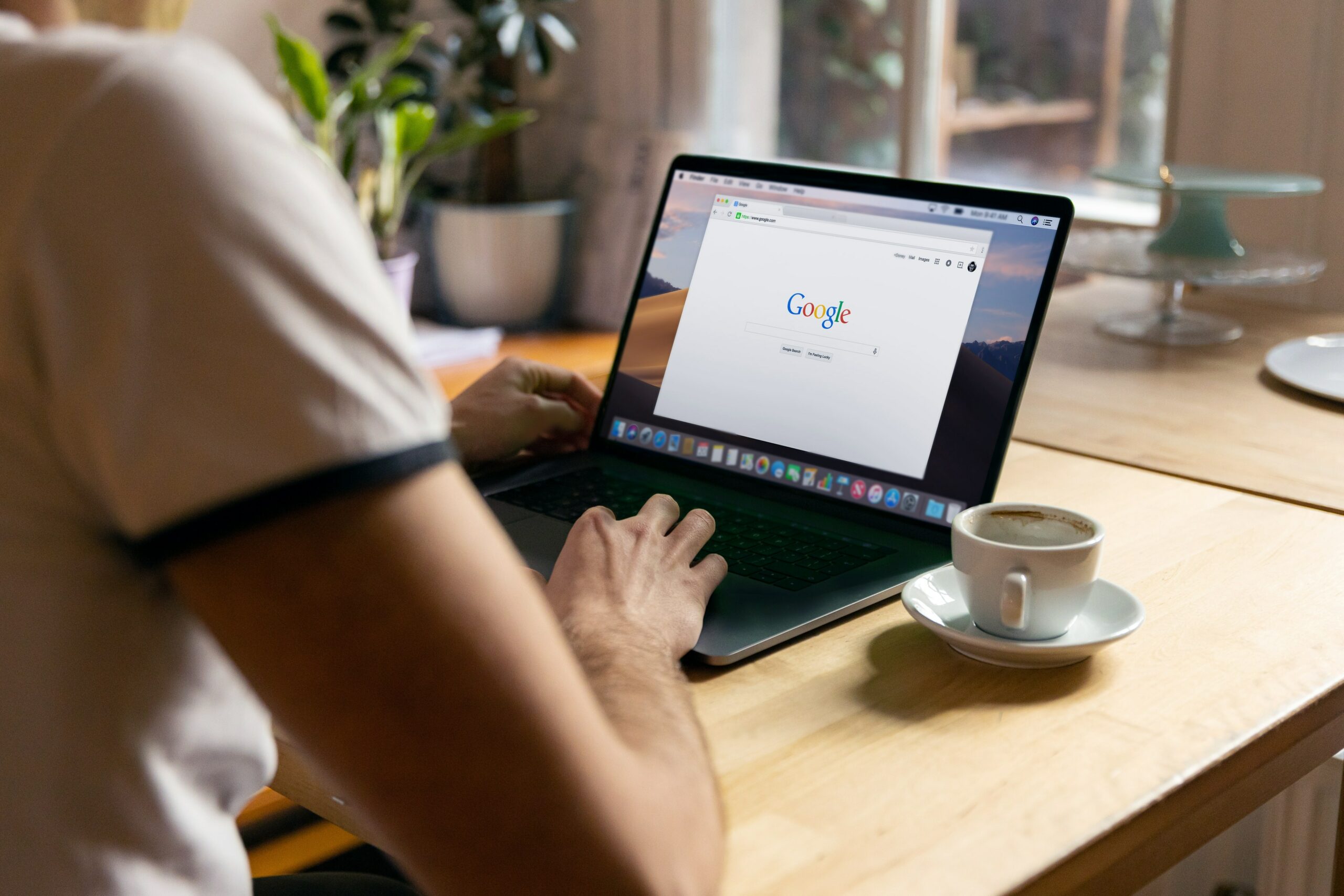
Now that you're aware of your individual storage limit let's explore strategies to make the most of it efficiently:
1. Clear Out Unnecessary Emails
- Delete Unwanted Emails: Regularly clean up your inbox by deleting emails you no longer need.
- Use Filters: Set up filters to automatically archive or delete emails that are less important.
2. Manage Google Drive
- Use Google Drive Storage: Store large files and documents in Google Drive rather than in Gmail.
- Utilize Shared Drives: Collaborate with teammates using Shared Drives to keep shared content separate from your personal files.
3. Optimize Google Photos
- High-Quality vs. Original Quality: Consider using “High Quality” instead of “Original Quality” for storing photos in Google Photos. High Quality uses unlimited storage for photos below a certain resolution.
- Remove Duplicates: Regularly check and delete duplicate photos to free up space.
4. Check and Empty Trash Regularly
- Don't forget to empty the trash in Gmail, Google Drive, and Google Photos. Deleted items continue to take up space until they are permanently deleted from the trash.
5. Purchase Additional Storage
If you find yourself consistently approaching or exceeding your individual storage limit, you have the option to purchase additional storage through Google Workspace. This can be done through your admin console or individual account settings.
Frequently Asked Questions
To provide further clarity, here are some common questions related to Google Workspace individual storage limits:
1. Can I Share My Google Workspace Storage with Others?
No, Google Workspace's individual storage is designed for one user and cannot be directly shared with others. However, you can collaborate with others by using Shared Drives in Google Drive.
2. What Happens If I Exceed My Storage Limit?
If you exceed your storage limit, you won't be able to send or receive emails in Gmail. You also won't be able to upload new files to Google Drive or Google Photos until you free up space or purchase additional storage.
3. Can I Upgrade My Google Workspace Plan for More Storage?
Yes, you can upgrade your Google Workspace plan to get more storage. Consider upgrading to a Business Standard or Business Plus plan for additional storage capacity.
Conclusion
Understanding and managing your Google Workspace individual storage limit is essential to ensure a seamless experience with Google's suite of productivity tools. By regularly monitoring your storage usage and implementing optimization strategies, you can make the most of your storage while staying within your plan's limits.
Remember that efficient storage management not only prevents disruptions to your workflow but also contributes to a more organized and productive digital workspace. Stay informed about your individual storage limit, and you'll be better equipped to manage your digital assets effectively.