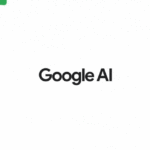Google Workspace continually evolves, introducing features that enhance productivity and collaboration. One such feature is the use of ‘Smart Chips' in Google Docs, which allows for dynamic linking between various Google Workspace files. This blog post explores how you can use Smart Chips to cross-reference files effectively, enhancing the interconnectivity of your documents.
What are Smart Chips in Google Docs?
The Basics
Smart Chips are a relatively new feature in Google Docs that enable users to create rich, interactive data within their documents. This includes the ability to mention and link to other files within the Google Workspace ecosystem, such as other Google Docs, Sheets, or Slides.
How They Work
By simply typing the ‘@' symbol in a Google Doc, you can access the Smart Chips feature. This action brings up a menu that allows you to insert various elements into your document, including links to other files.
Using Smart Chips to Link Documents
Step-by-Step Process
- Open a Google Doc: Start by creating or opening an existing Google Doc where you want to insert the link.
- Insert a Smart Chip: Type the ‘@' symbol followed by the name of the document you want to link. Google Docs will suggest files based on the text you enter.
- Select the File: Choose the relevant file from the suggestions. This inserts a clickable link into your document.
- Preview the Linked File: Hover over the linked file to preview its content without leaving your current document.
Practical Use Cases
- Project Management: Link to project plans or related documents for easy access.
- Research Papers: Connect to supporting documents or data sheets.
- Meeting Notes: Link to previous meeting notes or relevant presentations.
Advantages of Using Smart Chips
Enhanced Organization
Smart Chips help keep your documents organized and interconnected. This feature is particularly useful in managing large projects where multiple documents are involved.
Improved Collaboration
By linking relevant files directly within a document, team members can easily navigate to additional resources, fostering a more collaborative environment.
Time Efficiency
Smart Chips save time by reducing the need to search for related files in your Google Drive. Everything is interconnected and easily accessible from within the document.
Tips for Effective Use of Smart Chips
- Keep Your Files Organized: For Smart Chips to be most effective, maintain a well-organized Google Drive. This makes it easier to find and link the correct files.
- Use Descriptive File Names: Naming your files descriptively helps in easily identifying and linking them using Smart Chips.
- Regularly Update Linked Files: Ensure that the files you link to are regularly updated so that the information remains current and relevant.
Conclusion: Streamlining Work with Smart Chips
Smart Chips in Google Docs are a testament to Google's commitment to enhancing user experience and productivity in the digital workspace. By effectively utilizing this feature, you can streamline your work, ensure better organization, and foster a more collaborative environment.
For more insights into Google Workspace, technology solutions, and productivity tips, consider subscribing to our channel, joining our community group, or participating in our educational programs. We offer resources like the Genius Academy and Workspace Basics Boot Camp, as well as professional support for your tech stack. Embrace the power of Smart Chips and transform the way you interact with your digital documents.